One of our clients wanted to set up a process to delete files from their blob storage containers after they aged beyond a certain time limit. Initially the conversation went down the route of creating some configuration information to drive the process, stored in a JSON file or a database and then periodically a process would use that configuration information to apply the rules across all the storage…I then thought hey surely Microsoft have dealt with this…and of course, they have…Lifecycle Management on the Storage Accounts, as documented here.
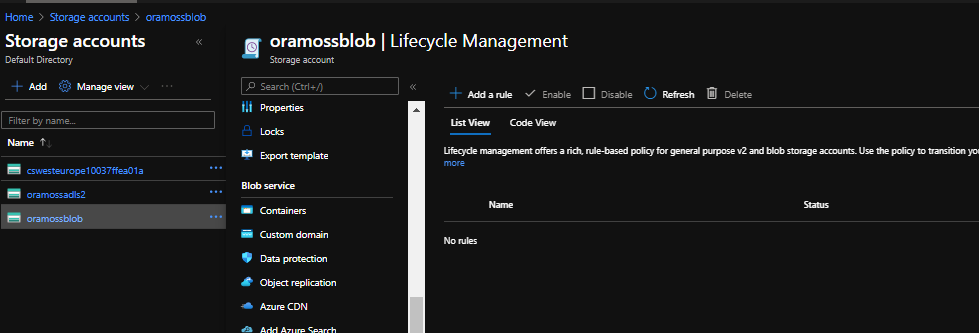
Let’s take a rule we wanted to create and see how we can do that using Lifecycle Management. Imagine we want to remove files from a given folder in a given container on the Storage Account after thirty days.
On the Lifecycle Management blade click on “Add a rule” which brings up the first page of the wizard. Give the rule a sensible name (probably useful to define a naming standard that your organisation is comfortable with).
Set the rule scope which is either all blobs in the storage account or limit with filter – in this case we want to limit it to a particular container/folder and you’ll notice that when you select that radio button it adds a third page to the wizard (to set the limit settings).
Set the Blob type and Subtype – in this case I just want the defaults of Block Blobs and Base Blobs.
The page looks like this:
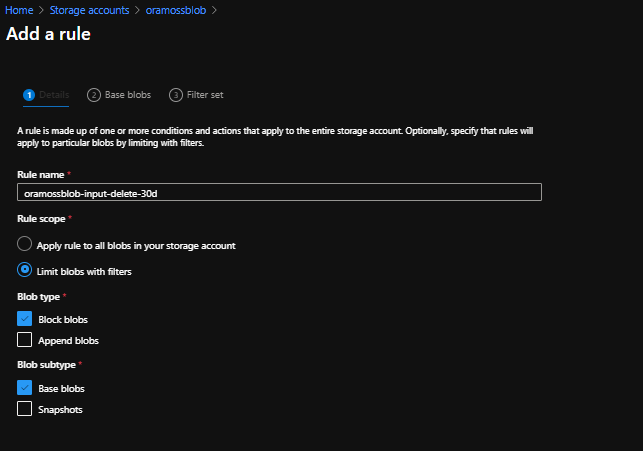
Click Next to move to page 2 of the wizard where we need to set the rules of what to do. The screen shows only the option of “Last Modified” but requires you to fill out the value for “More than (days ago)” – 30 in my case. Leave the Then part of the rule as “Delete the blob” so page 2 looks like this:
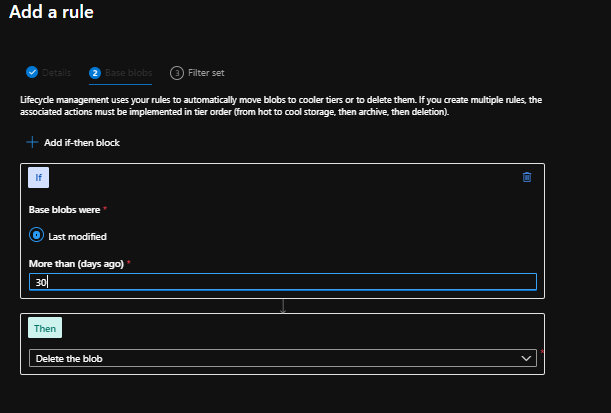
Click Next and we move on to page 3 where we need to set the Prefix Match. In my case I want to apply this rule to files found in the “output” container and the “myFolder” folder so I set the values and page 3 looks like this:

Now click on Add and the rule is created:
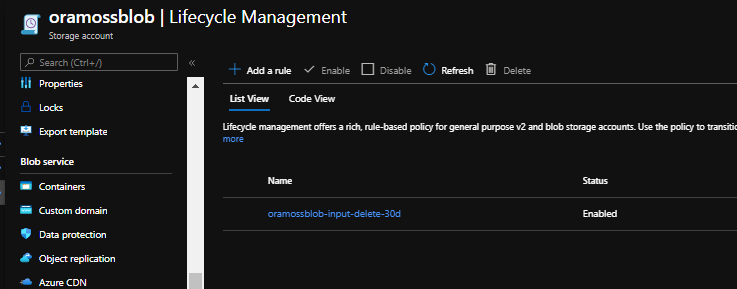
You’ll see there is a List View showing the new Policy in place. There is also a Code View which shows the policy in JSON format like so:
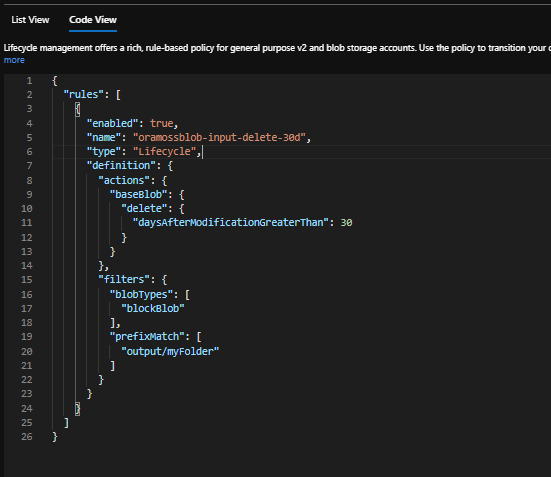
That’s it.
Other things to know…
- The feature is free – well the feature itself and deletes of block blobs are but if you want to use the feature for moving files to a different tier then that is a Set Blob Tier API call which incurs a regular operation cost
- Maintenance of the policies is via Portal, Powershell, CLI or REST APIs
- Can also roll out policies using ARM Templates using the Microsoft.Storage/storageAccounts/managementPolicies type